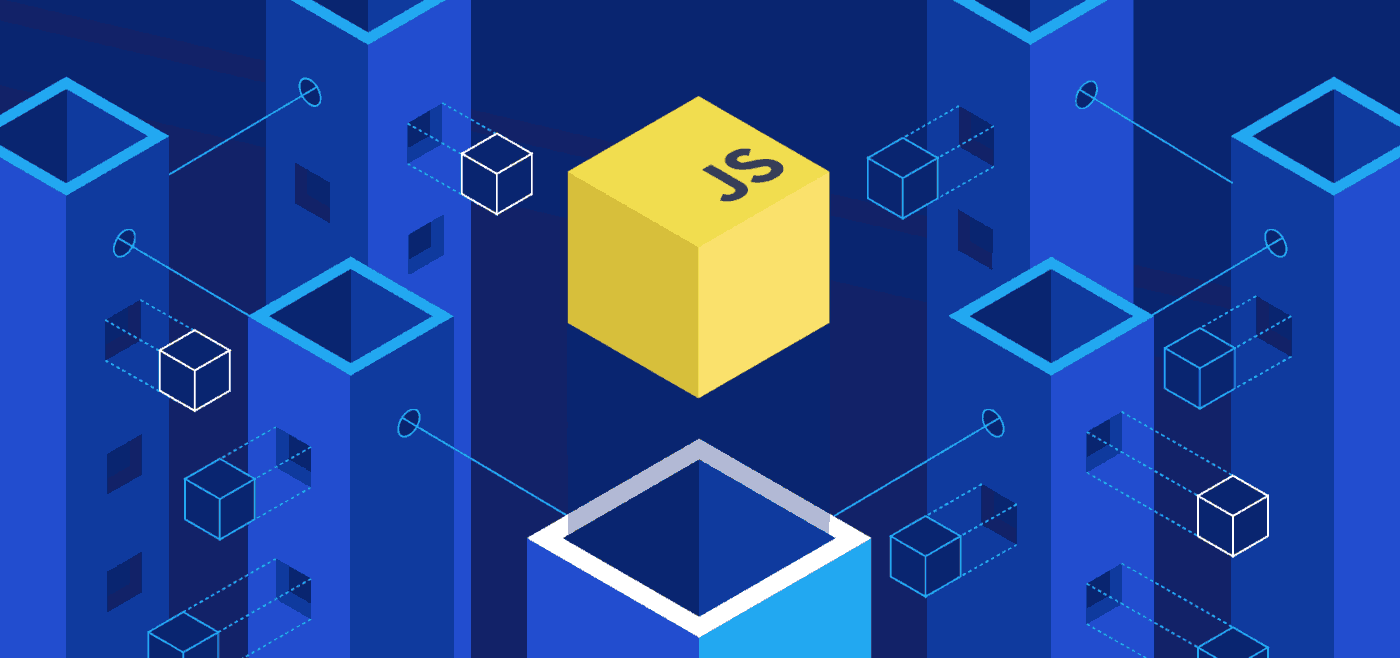If you’re wondering why you should use JavaScript for image downloads, we’ll cover that in the next section. Before we dive into the download process, it’s crucial to understand the different image formats commonly used on the web, which we will explore in section three. Then, in sections four and five, we’ll show you how to set up the HTML structure and retrieve image URLs.
To make things even easier, we’ll introduce popular JavaScript libraries in section six that simplify the image download process. In section seven, we’ll cover how to download images with plain JavaScript for those who prefer to work without libraries. We’ll teach you how to add download progress indicators in section eight, and show you how to handle errors and failures gracefully in section nine.
To optimize image downloads for performance, section ten covers techniques such as lazy loading, preloading, and thumbnail generation. Ensuring cross-browser compatibility is crucial when implementing JavaScript image downloads, which we will discuss in section eleven.
Key Takeaways:
- JavaScript offers a powerful and flexible way to download images directly from a webpage.
- Understanding different image formats is crucial before diving into the download process.
- Retrieving image URLs is critical for initiating the image download.
- JavaScript libraries can simplify the image download process.
- Download progress indicators can improve the user experience.
- Optimizing image downloads can improve website performance.
- Cross-browser compatibility is essential for ensuring smooth functionality across platforms.
Why Use JavaScript to Download Images?
JavaScript is a widely-used programming language that offers numerous benefits for web developers. When it comes to image downloads on a webpage, JavaScript provides a flexible and powerful approach that enables developers to control the download process and perform additional actions such as resizing or filtering.
With JavaScript, you can dynamically fetch images directly from a webpage, making it easy to add and remove images without the need to reload the entire page. Additionally, JavaScript allows for more control over the download process, making it possible to retrieve images in the background and display progress indicators while images are downloading.
Overall, the use of JavaScript for image downloads offers an efficient and effective method for web developers to enhance the visual experience of their web pages.
Understanding Image Formats for Download
Before you begin downloading images using JavaScript, it’s essential to have a solid understanding of the various image formats used on the web. By knowing about these formats, you’ll have a better idea of how they may impact your image downloading process and which ones will work best for your project needs.
| Image Format | Description |
|---|---|
| JPEG | JPEG is a lossy image format that is ideal for photographs or images that contain a high level of detail. It achieves high compression rates, making it an excellent format for web usage. |
| PNG | PNG is a lossless image format that is ideal for graphics, icons, and images with transparency. It is widely supported by browsers and provides excellent image quality. |
| GIF | GIF is a lossless format that supports animation and transparency, making it ideal for short animations and simple graphics. It has largely been replaced by PNG and APNG formats. |
By understanding the different image formats, you can ensure that the images you download are the optimal choice for your project’s needs while keeping load times as fast as possible.
Setting Up the HTML Structure
Before initiating image downloads with JavaScript, you need to set up the appropriate HTML structure. The following elements and attributes are necessary:
| Element/Attribute | Description |
|---|---|
<a> | The anchor element that triggers the download process. |
download | The attribute that specifies the filename to save the downloaded image with. This attribute is optional but recommended to avoid automatic filename generation by the browser. |
href | The attribute that holds the image URL to download. |
To initiate the download process, add an <a> element for each image you wish to download. Specify the URL for each image in the href attribute, and add the download attribute with the desired file name. For example:
Note: Replace the image URL and file name in the example with your own values.
<a href="https://example.com/image.jpg" download="my_image.jpg">Download Image</a>
Make sure to use valid HTML syntax and include the appropriate elements within the <body> tags of your HTML document.
Retrieving Image URLs
Before you can download an image using JavaScript, you need to retrieve the image URL. There are several methods to accomplish this.
Fetching Images from a Remote Server
If you need to download images from a remote server, you can use the XMLHttpRequest (XHR) object to send a request to the server and retrieve the image URL in the response. Here’s an example:
// Create a new XHR object
const xhr = new XMLHttpRequest();
// Define the URL of the image you want to download
const url = ‘https://example.com/image.jpg’;
// Send a GET request to the server
xhr.open(‘GET’, url, true);
xhr.responseType = ‘blob’;
xhr.onload = function() {
// Retrieve the image URL from the response
const imageUrl = URL.createObjectURL(xhr.response);
}
xhr.send();
This example creates a new XHR object, defines the URL of the image you want to download, sends a GET request to the server, and retrieves the image URL from the response. Note that we set the responseType property of the XHR object to ‘blob’, which allows us to handle binary data such as images.
Generating Image URLs Dynamically
If you need to generate image URLs dynamically, you can use JavaScript to construct the image URL based on certain criteria. For example, you might concatenate a base URL with a filename that is generated based on user input.
// Retrieve user input from a form
const userInput = document.getElementById(‘userInput’).value;
// Construct the image URL based on user input
const imageUrl = ‘https://example.com/images/’ + userInput + ‘.jpg’;
This example retrieves user input from a form and constructs the image URL based on the input. Note that you can use any JavaScript code to generate the image URL, as long as the resulting URL is valid.
Referencing Local Files
If you need to reference local files, you can use the File object to retrieve the image URL. The File object represents a local file selected by the user using an HTML input element.
// Retrieve the HTML input element
const inputElement = document.getElementById(‘fileInput’);
// Retrieve the selected file
const file = inputElement.files[0];
// Create a URL for the selected file
const imageUrl = URL.createObjectURL(file);
This example retrieves an HTML input element that allows the user to select a local file, retrieves the selected file using the files property of the input element, and creates a URL for the selected file using the createObjectURL() method of the URL object.
Downloading Images Using JS Libraries
If you want to save time and simplify the image download process, consider using popular JavaScript libraries that provide pre-built functions and methods. These libraries offer a range of features that can help you control and customize the download process according to your needs.
1. Axios
Axios is a widely-used JavaScript library that simplifies HTTP requests. It can also be used to download images by making a GET request to the image URL and saving the response as a blob file. The following code demonstrates how to download an image using Axios:
// Make a GET request for the image
axios.get(‘image_url’, { responseType: ‘blob’ })
.then((response) => {
// Create a new Blob object with the response data
const blob = new Blob([response.data]);
// Create a temporary anchor element to download the image
const url = window.URL.createObjectURL(blob);
const a = document.createElement(‘a’);
a.href = url;
a.download = ‘image.jpg’;
// Programmatically click the anchor element to initiate download
a.click();
})
By default, the downloaded image will be saved with the name “download”. You can customize the file name and extension by changing the ‘download’ attribute value.
2. FileSaver.js
FileSaver.js is another JavaScript library that simplifies file downloads, including images. It provides a saveAs() function that takes a Blob object and saves it as a file on the user’s device. The following code demonstrates how to download an image using FileSaver.js:
// Make a GET request for the image
axios.get(‘image_url’, { responseType: ‘blob’ })
.then((response) => {
// Create a new Blob object with the response data
const blob = new Blob([response.data]);
// Save the file using FileSaver.js
saveAs(blob, ‘image.jpg’);
})
The saveAs() function takes two arguments: the Blob object to save and the file name to use. You can also specify additional options such as the file type and encoding.
Other popular JavaScript libraries for image downloads include jQuery, Fetch, and Downloadify. Choose the library that best fits your project requirements and development style.
Downloading Images with Plain JavaScript
If you prefer to work with plain JavaScript without relying on external libraries, you can still initiate image downloads directly from your web page. Here’s how:
Step 1: Create an anchor element
Create an anchor element using JavaScript’s createElement method and set its download, href, and target attributes to the desired values. The download attribute specifies the filename, the href attribute specifies the URL of the image to download, and the target attribute can be set to "_blank" to open the image in a new tab.
Step 2: Append the anchor element
Append the anchor element to the body of your HTML document using JavaScript’s appendChild method.
Step 3: Trigger the download
Trigger the download by programmatically clicking on the anchor element using JavaScript’s click method.
The following code snippet demonstrates how to download an image using plain JavaScript:
// Create anchor element
const downloadLink = document.createElement('a');
// Set attributes
downloadLink.setAttribute('download', 'myimage.png');
downloadLink.setAttribute('href', 'https://example.com/images/myimage.png');
downloadLink.setAttribute('target', '_blank');
// Append to document body
document.body.appendChild(downloadLink);
// Trigger download
downloadLink.click();
With these simple steps, you can initiate image downloads with plain JavaScript and take full control over the download process.
Adding Download Progress Indicators
One of the essential elements of a smooth user experience is providing feedback during the download process. Users want to know that progress is being made and how much longer they have to wait. To do this, web developers can incorporate download progress indicators into their image download process.
There are various techniques to display loading bars, percentages, or other visual cues to keep users informed during the download process. One simple way is to use the onprogress event to track the progress of the download and update a progress bar accordingly. Another way is to use an animated GIF to indicate download activity.
| Technique | Pros | Cons |
|---|---|---|
| onprogress event | Customizable, provides real-time feedback | Requires more code and may slow down the download process |
| Animated GIF | Easy to implement, doesn’t affect download speed | May not be as precise as other methods, may not work well for longer downloads |
Whatever method you choose, make sure it fits the overall design of your website and provides meaningful information to users.
Handling Errors and Failures
While downloading images with JavaScript can be a powerful tool, there are potential errors and failures that must be accounted for. Whether it’s due to network connectivity issues or incorrect file paths, it’s important to handle errors gracefully to ensure a smooth download experience for users.
To start, consider adding error messages that provide helpful feedback to users. For example, if an image fails to download, you could display a message saying “Sorry, the image could not be downloaded at this time. Please try again later.”
In addition to error messages, you can also use JavaScript to detect and handle specific errors. For example, you can check if the image URL is valid before attempting to download it. You can also set up timeouts and retries to handle network connectivity issues more effectively.
It’s also a good idea to monitor error logs and track user feedback to identify and address recurring issues. By addressing errors quickly and proactively, you can ensure that your image downloading process is reliable and user-friendly.
Optimizing Image Downloads for Performance
Downloading images can impact the performance of your web page, especially if you have many large images to load. By optimizing your image downloads, you can significantly improve the performance of your web page. Here are some techniques to consider:
Lazy Loading
Lazy loading means delaying the loading of images until they are needed. This technique can speed up your page load time by only loading images that are visible in the user’s viewport. You can use JavaScript to implement this technique by detecting when an image enters the user’s viewport and then loading it.
Preloading
Preloading means loading images before the user needs to see them. This technique can reduce the delay that occurs when an image is first displayed, improving the user experience. You can use JavaScript to preload images by creating a new Image object and setting its src property to the URL of the image you want to preload.
Thumbnail Generation
Thumbnail generation involves creating smaller versions of images that can be loaded quickly. You can use JavaScript to generate thumbnails by loading the full-size image and then using canvas to create a smaller version. This technique can reduce the amount of data that needs to be downloaded, improving the performance of your web page.
Cross-Browser Compatibility and Considerations
When it comes to implementing image downloads with JavaScript, cross-browser compatibility is essential. Different browsers and versions may interpret JavaScript differently, leading to unexpected behavior and errors. Therefore, it’s crucial to test your code across multiple browsers and ensure it works as intended.
Some common compatibility issues when downloading images with JavaScript include:
| Issue | Description |
|---|---|
| Inconsistent download behavior | Some browsers may prompt users to download images automatically, while others may require manual clicking. Ensure your code handles both scenarios. |
| Browser security settings | Some browsers may block image downloads due to security settings. Consider using alternative methods such as generating data URLs or utilizing server-side downloads. |
| Browser compatibility | Some JavaScript functions or APIs may not be supported across all browsers. Check browser compatibility tables and use fallback options for unsupported browsers. |
Additionally, consider the impact of image downloads on user experience and performance. Large image files or multiple simultaneous downloads may cause slow load times and high bandwidth usage. Consider implementing optimization techniques such as lazy loading or preloading to minimize these issues.
Conclusion
Congratulations! You have successfully learned how to download images using JavaScript. By implementing the techniques and strategies outlined in this article, you can enhance your web development skills and improve the visual experience for your users.
In summary, we explored the advantages of using JavaScript for image downloads, the importance of understanding image formats and HTML structure, and various methods to retrieve and download images using both plain JavaScript and JavaScript libraries. We also covered ways to optimize image downloads for performance, handle errors and failures, and ensure cross-browser compatibility.
As you continue to develop your web projects, remember to apply these principles and techniques to elevate the visual experience for your users. Thank you for reading, and happy coding!
FAQ
Q: What is the advantage of using JavaScript to download images?
A: JavaScript allows for dynamic fetching of images, control over the download process, and the ability to perform additional actions such as resizing or filtering.
Q: What image formats should I be familiar with for image downloads?
A: It is important to understand popular formats such as JPEG, PNG, and GIF, as they may affect how you handle image downloads in JavaScript.
Q: How do I set up the HTML structure for image downloads?
A: Learn how to create the necessary elements and attributes to facilitate image downloads seamlessly within your web page.
Q: What methods can I use to retrieve image URLs using JavaScript?
A: Discover various techniques for fetching image URLs, whether from remote servers, dynamically generated, or referencing local files.
Q: Are there any JavaScript libraries that can help simplify image downloads?
A: Yes, explore popular JavaScript libraries that provide convenient functions and utility methods for handling image downloads efficiently.
Q: Can image downloads be achieved using plain JavaScript?
A: Yes, learn how to utilize built-in JavaScript functions and APIs to initiate image downloads without relying on external libraries.
Q: How can I add download progress indicators to image downloads?
A: Discover various techniques for displaying loading bars, percentages, or other visual cues to keep users informed during the download process.
Q: What should I do if an error or failure occurs during an image download?
A: Learn how to handle errors and failures gracefully, implementing error handling mechanisms and providing meaningful feedback to users.
Q: What are some techniques for optimizing image downloads for performance?
A: Explore techniques such as lazy loading, preloading, and thumbnail generation to minimize load times, reduce bandwidth usage, and enhance overall performance.
Q: How can I ensure cross-browser compatibility for JavaScript image downloads?
A: Understand compatibility issues and considerations for different browsers and versions, and discover strategies for ensuring smooth functionality across platforms.
Christopher is a distinguished technical author renowned for his expertise in scientific computer science. With an illustrious career as a development manager at Cisco, Sun, and Twitter, he has consistently demonstrated exceptional leadership and technical acumen in delivering successful projects.
Christopher’s technical writing reflects his extensive knowledge and practical experience in scientific computer science. His ability to effectively communicate complex concepts to diverse audiences has earned him recognition within the scientific community. Through his publications, Christopher aims to share his insights, foster collaboration, and contribute to the advancement of the field.
As a technical author, Christopher remains committed to staying at the forefront of emerging technologies and driving innovation in scientific computer science. His expertise in Javascript development, coupled with his experience as a development manager, positions him as a valuable resource for professionals seeking guidance and best practices. With each publication, Christopher strives to empower readers, inspire creativity, and push the boundaries of scientific computer science.