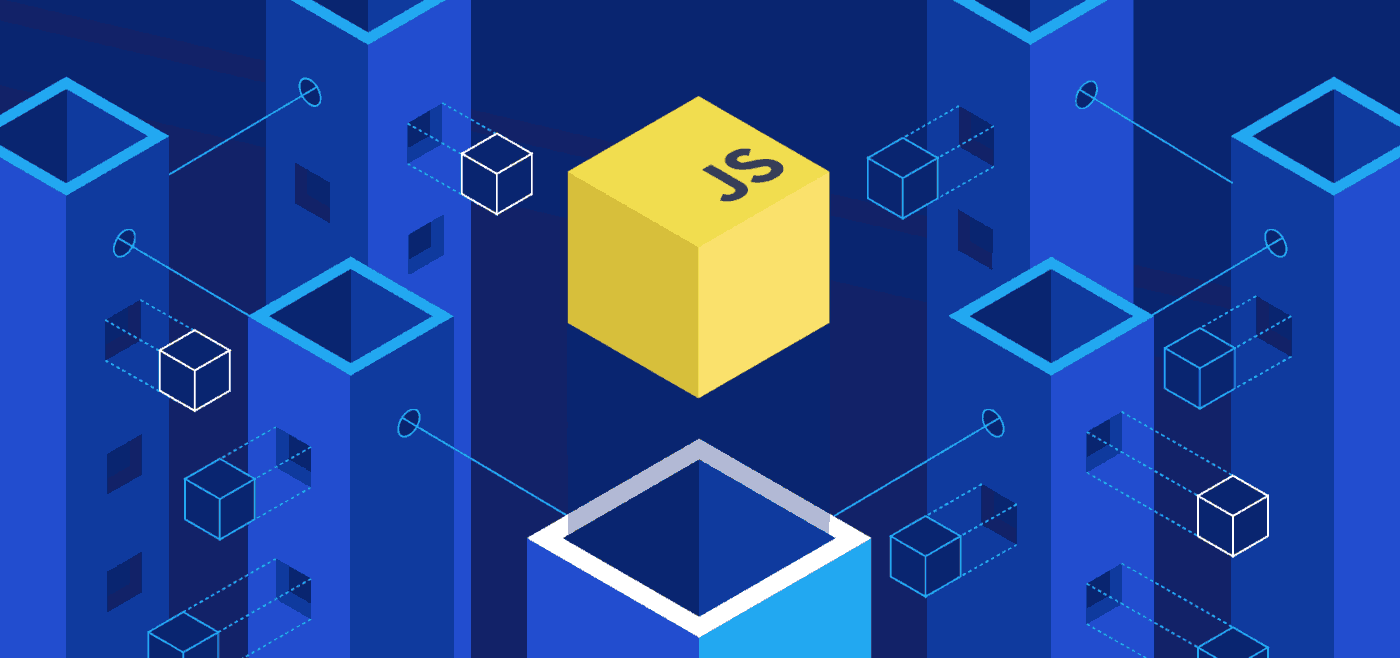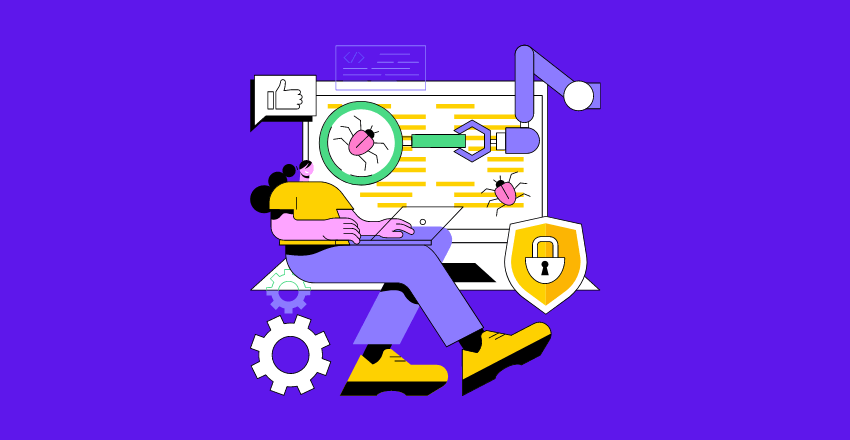
Angular Performance Testing Tools have evolved from Protractor in 2013, to Karma, Lighthouse, Angular DevTools, BrowserStack, Sauce Labs, Jest, Cypress, and GitHub Actions.
Each tool contributed uniquely to refining Angular applications, focusing on speed, efficiency, and user experience.
Looking back at the growth of Angular, a software development framework from Google, paints a picture of constant evolution, innovation, and lessons learned. A multitude of performance testing tools have shaped Angular‘s course.
By observing their chronological implementation, we understand how each tool influenced Angular’s effectiveness.
A Nod to JavaScript’s Rise
Before delving into specifics, let’s appreciate JavaScript’s leap into dominance. As a JavaScript developer, my career began with simpler tasks. With each passing year, JavaScript morphed into a more powerful language, and Angular emerged as a potent framework.
The Emergence of AngularJS
In 2010, Google introduced AngularJS. I remember the buzz in the developer community. We’d been crying out for a tool that would streamline dynamic web development. AngularJS presented an opportunity to create interactive web elements with ease.
However, performance concerns arose as application complexity grew. Recognizing these bottlenecks early on led to the first significant evolution.
Enter Protractor – 2013
The need for a specialized testing tool became glaringly evident. Protractor stepped onto the stage in 2013. Born from the AngularJS team, Protractor served as an end-to-end test framework. Developers, me included, found new freedom to write robust tests with less code.
But Protractor didn’t emerge without flaws. Its real browser testing capability, while useful, slowed down testing cycles significantly. Prolonged testing periods were an issue, sparking a pursuit for more efficient solutions.
Arrival of Karma – 2014
A year later, Karma joined Angular’s testing toolset. Karma, designed for unit testing, was faster than Protractor. It enabled developers to verify individual units of code, a real game-changer. While Karma didn’t replace Protractor, their joint usage helped balance testing speed and thoroughness.
The significant speed improvement was a breath of fresh air. Nevertheless, Karma didn’t wholly alleviate the performance concerns.
Harnessing Lighthouse – 2017
Fast-forward to 2017, and Lighthouse entered the scene. Built by Google, Lighthouse served to evaluate web applications’ performance. Its comprehensive audits for Angular applications marked a shift towards user-centric performance metrics.
The insights from Lighthouse proved instrumental in fine-tuning Angular apps. As a JavaScript developer, I found Lighthouse helped to identify and eliminate common performance pitfalls. Although a step in the right direction, Lighthouse was not the end-all solution.
Harnessing BrowserStack and Sauce Labs – 2016
Diversifying our testing landscape, BrowserStack and Sauce Labs graced the scene in 2016. These cloud-based cross-browser testing tools allowed developers to test applications on multiple browser-OS combinations. With growing web diversity, cross-browser compatibility became crucial.
Testing on actual devices and browsers made these tools a staple in our performance-testing suite. It was an eye-opener, emphasizing that users’ experience wasn’t universally consistent.
The Jest Advantage – 2018
In 2018, the Angular realm saw the incorporation of Jest. Originating from Facebook, Jest aimed to deliver a more comprehensive testing solution. Its principal appeal lay in its simplicity and speed.
Automocking capabilities, instant feedback, and fast source code transformations were groundbreaking. Jest redefined how we approached testing, focusing more on the end-to-end user experience.
Cypress: A New Contender – 2019
The year 2019 was notable for the adoption of Cypress in the Angular community. Cypress provided a more accessible approach to end-to-end testing. Eliminating the need for constant context-switching between writing tests and running them was revolutionary.
Offering real-time reloading and automatic waiting, Cypress fundamentally shifted the dynamics of performance testing.
Integrating GitHub Actions – 2020
GitHub Actions emerged in 2020 as a popular tool for automating software workflows. As an Angular developer, GitHub Actions offered an efficient way to automate Angular tests. By integrating with existing GitHub repositories, it streamlined the continuous integration and delivery process.
Its advent marked a substantial step towards the unification of code hosting and testing services.
Angular DevTools – 2021

Unquestionably, Angular DevTools‘ introduction in 2021 was transformative. It wasn’t simply another tool. Rather, it embodied a shift in how developers, like me, approached Angular performance testing and debugging.
DevTools extends beyond the realm of traditional testing tools. Its core capability is to provide a bird’s eye view of an application, something crucial when dealing with complex Angular applications. By visualizing the component tree, developers could navigate through their application structure effortlessly.
The tool also featured a profiler, which facilitated granular performance analysis. We could identify bottlenecks, inefficiencies, and performance issues without the need for additional tools.
Another remarkable feature I discovered was the ability to inspect component properties and state. Unlike conventional debugging methods, this allowed developers to delve into the heart of component behavior.
Angular DevTools wasn’t just a breath of fresh air for debugging and testing Angular applications. It was a leap forward. It empowered developers to enhance application performance by providing deep insights and a comprehensive understanding of applications.
The tool is a testament to the Angular team’s commitment to providing solutions that cater to developer needs and experience. As a developer, having a tool that allows me to understand the nuances of application performance has been crucial.
The Pursuit Continues
Angular DevTools marked a significant milestone, yet the evolution of Angular performance testing tools doesn’t cease. The need for more comprehensive, efficient, and intuitive testing solutions propels us forward. As a seasoned JavaScript developer, I remain excited and committed to this ongoing pursuit of excellence.
The Angular journey, from AngularJS to DevTools, illustrates the framework’s evolution and maturity. But one thing remains unchanged: our quest to build faster, more robust, and user-friendly applications. This endeavor is a testament to our dedication, resilience, and ingenuity as JavaScript developers.
Looking Forward
Today, performance testing tools are instrumental in Angular’s success. They aid in developing efficient, robust, and user-friendly applications. Yet, a feeling of unfinished business lingers. We’re on a perpetual journey, learning from the past to forge the future.
As a JavaScript developer, I’m excited to witness and contribute to this constant evolution. After all, it’s the lessons from history that shape our tomorrow.
Wrapping up
The chronology of Angular performance testing tools offers a fascinating narrative. It underlines the continuous quest for efficiency, simplicity, and robustness. From Protractor’s inception to DevTools’ unveiling, each tool has left an indelible mark on Angular’s story.
The journey, however, is far from over. We march onward, driven by the insatiable desire for perfection.
Developer FAQ: Performance Testing in Angular
- Q: How do I profile an Angular application using Angular DevTools?A:
// Install Angular DevTools from the Chrome Web Store. // Open your Angular app in Chrome. // Open Chrome DevTools (F12 or Cmd+Opt+I on Mac). // Select the 'Angular' tab. // Click 'Start Profiling'. - Q: How do I write a unit test using Karma and Jasmine?A:
// Import the necessary modules in your .spec file. import { TestBed } from '@angular/core/testing'; import { AppComponent } from './app.component'; describe('AppComponent', () => { beforeEach(async () => { await TestBed.configureTestingModule({ declarations: [ AppComponent ], }).compileComponents(); }); it('should create the app', () => { const fixture = TestBed.createComponent(AppComponent); const app = fixture.componentInstance; expect(app).toBeTruthy(); }); }); - Q: How do I perform end-to-end testing with Protractor?A:
// In your .e2e-spec file import { browser, by, element } from 'protractor'; describe('App', () => { it('should display title', () => { browser.get('http://localhost:4200/'); expect(element(by.css('h1')).getText()).toEqual('Welcome to Angular!'); }); }); - Q: How do I execute performance tests with Lighthouse?A:
# Install Lighthouse globally npm install -g lighthouse # Run a Lighthouse audit lighthouse http://localhost:4200 --view - Q: How can I perform end-to-end testing with Cypress in Angular?A:
// Inside your .spec file describe('App', () => { it('should display welcome message', () => { cy.visit('http://localhost:4200/') cy.contains('Welcome to Angular!') }); });
These examples should provide a basis for starting performance testing in Angular applications. Each tool and testing methodology presents its own strengths for various scenarios.
By combining these approaches, developers can construct a comprehensive performance and functionality evaluation of their Angular applications.
Developer FAQ: Best Tools for Performance Testing
Q: What’s a good tool for unit testing in JavaScript?
A: Jest is an excellent choice. With features like zero-configuration setup, snapshot testing, and parallel test execution, Jest ensures quick feedback and simplifies testing.
// Sample Jest Test test('adds 1 + 2 to equal 3', () => { expect(1 + 2).toBe(3); });Q: Which tool is best for end-to-end testing in Angular?
A: Protractor is a powerful tool for Angular applications. However, Cypress also provides a great alternative with real-time reloading and automatic waiting.
// Sample Cypress Test describe('Homepage', function() { it('successfully loads', function() { cy.visit('http://localhost:4200') // Change to your url }) })Q: What about performance profiling in Angular?
A: Angular DevTools has a built-in profiler to help you identify performance bottlenecks.
// Using Angular DevTools // Navigate to Chrome DevTools, then click the 'Angular' tab. // Click 'Start Profiling'.Q: Any suggestions for cross-browser testing?
A: BrowserStack and Sauce Labs offer cloud-based testing across multiple browsers and operating systems. They don’t provide code snippets as they are browser-based tools.
Q: What tool do I use for checking performance metrics?
A: Lighthouse is a great tool for checking metrics like First Contentful Paint (FCP), Time to Interactive (TTI), and Cumulative Layout Shift (CLS).
// Using Lighthouse lighthouse https://your-website-url --viewQ: Any suggestions for automating software workflows?
A: GitHub Actions provides an efficient way to automate Angular tests, streamlining continuous integration and delivery.
// Sample GitHub Action name: Node.js CI on: push: branches: [ master ] pull_request: branches: [ master ] jobs: build: runs-on: ubuntu-latest steps: - uses: actions/checkout@v2 - name: Use Node.js uses: actions/setup-node@v2 with: node-version: '14.x' - run: npm ci - run: npm run build --if-present - run: npm testThese tools offer robust options for performance testing across different areas, from unit testing, end-to-end testing, performance profiling, cross-browser testing, checking performance metrics, to automating workflows.
Developer FAQ: How to solve performance issue in Angular?
Q: How can I optimize change detection in Angular to solve performance issues?
A: Utilizing
ChangeDetectionStrategy.OnPushcan make a significant difference in your application’s performance.import { ChangeDetectionStrategy, Component } from '@angular/core'; @Component({ selector: 'app-example', templateUrl: './example.component.html', changeDetection: ChangeDetectionStrategy.OnPush }) export class ExampleComponent {}Q: How can I use lazy loading to improve performance?
A: Lazy loading enables you to load Angular modules only when they’re needed. This reduces initial bundle size and speeds up load times.
import { NgModule } from '@angular/core'; import { Routes, RouterModule } from '@angular/router'; const routes: Routes = [ { path: 'example', loadChildren: () => import('./example/example.module').then(m => m.ExampleModule) } ]; @NgModule({ imports: [RouterModule.forRoot(routes)], exports: [RouterModule] }) export class AppRoutingModule { }Q: What about trackBy function? How can it help in solving performance issues?
A: The
trackByfunction improves performance by avoiding unnecessary DOM manipulations. It’s particularly useful when dealing with large lists.@Component({ selector: 'app-example', template: ` <div *ngFor="let item of items; trackBy: trackByFn">{{item.id}}</div> ` }) export class ExampleComponent { items = [{id: 1}, {id: 2}, {id: 3}]; trackByFn(index, item) { return item.id; // unique id corresponding to the item } }Q: How to take advantage of Ahead-of-Time (AoT) Compilation to enhance performance?
A: AoT compilation in Angular translates your Angular HTML and TypeScript into efficient JavaScript code during the build phase before the browser downloads and runs that code. This results in faster rendering of your application.
You can enable AoT by adding the
--prodflag to your build command.ng build --prodQ: How can web workers be used to improve Angular application performance?
A: Web workers allow you to run CPU-intensive computations in a background thread, freeing the main thread to update the user interface. If you’re performing a complex computation, a web worker could be a good solution.
const worker = new Worker('./app.worker', { type: 'module' }); worker.onmessage = ({ data }) => { console.log('page got message:', data); }; worker.postMessage('Hello');
With these strategies, developers can take control of their Angular application’s performance, ensuring smooth and responsive user experiences.
Developer FAQ: Testing Angular Application Using JMeter
Q: How can I set up JMeter for testing my Angular application?
A: JMeter is a Java application, so you first need to install Java. Then, you can download and install JMeter from the Apache website.
Please note that JMeter does not require a specific code sample because it is a tool used outside of your codebase.
Q: How can I configure JMeter to test my Angular application?
A: First, you need to create a new test plan in JMeter. Then, add a thread group to define the number of users you want to simulate.
Afterward, add HTTP Request samplers to define the requests you want to send to your Angular application. Here, you can specify the request method (GET, POST, etc.), the URL, any headers required, and other details.
Also, consider using HTTP Cookie Manager if your application uses cookies. It can store and send cookies just like a web browser.
Q: How do I run the test and analyze the results?
A: After setting up your test plan, you can run it by clicking the “Start” button.
To analyze the results, add listeners such as the Summary Report, View Results Tree, or Graph Results. These listeners will provide detailed insights into the test results like the number of requests made, the average response time, error percentage, and more.
Q: What if my Angular application uses JWT for authentication? How can I test this with JMeter?
A: You can use the Regular Expression Extractor in JMeter to extract the JWT from the response of an authentication request. Then, you can use this extracted value in the HTTP Header Manager to authenticate subsequent requests.
Please note that these steps are generalized, and specific details may vary based on the configuration of your Angular application. Although JMeter is a powerful tool, it requires careful configuration to accurately simulate user interactions with your application.
Developer FAQ: Angular Performance Profiling
Q: How do I profile the runtime performance of my Angular application?
A: One way to profile the runtime performance is by using Chrome’s built-in DevTools. Under the “Performance” tab, you can record a session of your application and view various metrics like CPU usage, memory usage, and rendering times.
Note: While this is a tool used within your browser, it doesn’t require a specific code sample as it works independently of your code.
Q: How can I use the Angular DevTools extension for profiling?
A: Angular DevTools is a Chrome extension that provides a convenient way to profile and optimize your Angular application. After installing the extension, you can inspect the component tree, check change detection cycles, and analyze component performance.
The “Profiler” tab lets you record a session and gives you an overview of the change detection cycles, which can help you identify performance bottlenecks.
Q: Can I programmatically profile my Angular application?
A: Yes, Angular provides a
profileAPI that allows you to mark the start and end of a specific operation and then measure the time taken.import { profiler } from '@angular/core/src/render3/profiler'; profiler.start('operation'); // Your code here... profiler. Stop('operation');Please note that this is a low-level API and is generally used for debugging purposes.
Q: Are there any other tools for Angular performance profiling?
A: Yes, you can use other JavaScript profiling tools like Webpack Bundle Analyzer to analyze the size of your webpack bundles, or Lighthouse to get insights on performance, accessibility, and SEO.
Moreover, Zone.js (a dependency of Angular) can be used for tracking stack frames and asynchronous tasks, which can be helpful in diagnosing performance issues.
Remember that profiling and optimizing performance should be a continuous process. Regular profiling allows you to catch performance regressions early and keep your Angular application running smoothly.
Developer FAQ: Angular Performance Metrics
Q: What are some critical performance metrics to monitor in an Angular application?
A: Key performance indicators you should monitor include:
- Time to Interactive (TTI): The amount of time it takes for your application to become fully interactive.
- First Contentful Paint (FCP): The time it takes for the browser to render the first bit of content from the DOM.
- Largest Contentful Paint (LCP): The time it takes for the largest content element in the viewport to become visible.
- Total Blocking Time (TBT): The total amount of time when input could be delayed due to the main thread being blocked.
- Cumulative Layout Shift (CLS): The sum total of all individual layout shift scores for every unexpected layout shift that occurs during the entire lifespan of the page.
Monitoring these metrics provides a quantitative way to assess the performance of your Angular application.
Q: How can I measure these performance metrics in my Angular application?
A: You can use tools like Google’s Lighthouse or Chrome DevTools to measure these performance metrics.
Chrome DevTools:
Open Chrome DevTools -> Click on the ‘Performance’ tab -> Reload your page -> Check the User Timing section for Angular metrics.
Lighthouse:
Right-click on your webpage -> Click Inspect -> Go to Lighthouse tab -> Click Generate report
Note: While these tools provide valuable insights, they don’t require code samples because they function outside of your application code.
Q: How can I improve these metrics?
A: Improving these metrics involves optimizing your Angular application. This includes strategies like using
ChangeDetectionStrategy.OnPush, lazy loading modules, minimizing the use of expensive operations in your components, optimizing bundle sizes, among others.Q: Is there an automated way to keep track of these metrics over time?
A: Yes, you can use automated performance monitoring tools like Calibre or SpeedCurve. These tools continuously monitor your site, providing insights into how your performance metrics change over time. You can set performance budgets, and these tools will alert you when your site exceeds them.
Remember, while these metrics are critical, they are just tools to help you deliver a great user experience. Always keep the end-user in mind when optimizing your Angular application.
Developer FAQ: Angular Performance Optimization
Q: How can I optimize the performance of my Angular application?
A: There are several strategies for performance optimization in Angular. These include implementing on-push change detection, using trackBy with *ngFor, lazy loading modules, and optimizing bundle sizes with tools like webpack-bundle-analyzer.
Q: How does OnPush change detection strategy help in improving performance?
A: OnPush change detection strategy tells Angular to check a component only when its input properties change or you manually request a check. It significantly reduces the number of change detection runs, which can improve performance, especially in large applications.
Here’s an example of how to use it:
import { ChangeDetectionStrategy } from '@angular/core'; @Component({ selector: 'my-component', template: `...`, changeDetection: ChangeDetectionStrategy.OnPush }) export class MyComponent { }Q: How can the trackBy function improve performance in my Angular application?
A: When using *ngFor to loop over an array in templates, Angular creates a new DOM element for each item. If the array changes, Angular re-renders the entire DOM element tree. But if you use trackBy, Angular can track which items have changed and only update those items.
Here’s an example:
@Component({ selector: 'my-component', template: ` <div *ngFor="let item of items; trackBy: trackByFn">{{ item.name }}</div> `, }) export class MyComponent { trackByFn(index, item) { return item.id; // unique id corresponding to the item } }Q: How does lazy loading modules improve Angular performance?
A: Lazy loading allows your application to load modules only when they are needed, rather than loading everything upfront. This can significantly improve the initial load time of your application.
Here’s an example of how to set up lazy loading:
const routes: Routes = [ { path: 'lazy', loadChildren: () => import('./lazy/lazy.module').then(m => m.LazyModule) } ];Q: How can bundle size optimization improve the performance of my Angular application?
A: Reducing your bundle size can lead to faster download times and improved performance. Tools like Webpack Bundle Analyzer can help identify large bundles, and techniques like code-splitting can be used to break them into smaller chunks.
Remember, every application is unique, so the impact of these optimizations may vary. Always profile your application before and after applying optimizations to ensure they have the desired effect.
Developer FAQ: Load Testing
Q: What is load testing and why is it important?
A: Load testing is the process of simulating user load on an application to analyze its behavior under normal and anticipated peak load conditions. It’s essential to ensure your application can handle high traffic without performance degradation or system failure.
Q: How can I perform load testing on my web application?
A: Tools like Apache JMeter, Gatling, or Locust can be used to perform load testing on your web applications. These tools allow you to simulate multiple users accessing your application concurrently and provide reports detailing the application’s response times, error rates, and other useful metrics.
Apache JMeter Example:
Note: While it’s used for load testing your web application, the JMeter tool doesn’t require a code sample. It operates outside your application’s code.
Q: Are there any cloud-based load testing tools?
A: Yes, cloud-based load testing tools like BlazeMeter or LoadStorm can generate massive loads without needing to set up your own load testing infrastructure. They can also simulate load from various geographical locations and provide detailed analytics.
Q: Can I automate load testing as part of my CI/CD pipeline?
A: Yes, load testing can and should be automated as part of your Continuous Integration/Continuous Deployment (CI/CD) pipeline. Tools like Jenkins or GitHub Actions can be used to trigger load tests every time changes are made to the application.
Here’s a basic GitHub Actions workflow setup to run JMeter tests:
name: Load Test on: [push] jobs: build: runs-on: ubuntu-latest steps: - name: Checkout code uses: actions/checkout@v2 - name: Run JMeter tests run: | wget -c https://apache.claz.org//jmeter/binaries/apache-jmeter-5.4.1.tgz tar -xf apache-jmeter-5.4.1.tgz cd apache-jmeter-5.4.1/bin ./jmeter -n -t path-to-your/test-plan.jmx
Remember, while load testing is essential, it’s just one part of the overall performance testing strategy. It should be complemented with other types of testing like stress testing, endurance testing, and spike testing to ensure your application’s robustness and reliability.
Developer FAQ: Open Source Load Testing Tools
Q: What are some popular open-source load testing tools available for web applications?
A: Some popular open source load testing tools for web applications include Apache JMeter, Gatling, and Locust. These tools provide powerful capabilities for simulating user loads and analyzing application performance.
Q: How can I use Apache JMeter for load testing my web application?
A: Apache JMeter is a widely-used open source load testing tool. You can create test plans that simulate user interactions, set up thread groups to define user load, and configure samplers to send HTTP requests to your web application.
Here’s a basic example of a JMeter test plan:
<?xml version="1.0" encoding="UTF-8"?> <jmeterTestPlan version="1.2" properties="5.0" jmeter="5.4.1"> <hashTree> <ThreadGroup guiclass="ThreadGroupGui" testclass="ThreadGroup" testname="Thread Group" enabled="true"> <stringProp name="ThreadGroup.num_threads">10</stringProp> <stringProp name="ThreadGroup.ramp_time">1</stringProp> <longProp name="ThreadGroup.start_time">1632519605000</longProp> <longProp name="ThreadGroup.end_time">1632519605000</longProp> <boolProp name="ThreadGroup.scheduler">false</boolProp> <stringProp name="ThreadGroup.duration"></stringProp> <stringProp name="ThreadGroup.delay"></stringProp> </ThreadGroup> <hashTree> <!-- Add samplers and other elements here --> </hashTree> </hashTree> </jmeterTestPlan>Q: How does Gatling help in load testing web applications?
A: Gatling is an open source load testing tool that focuses on performance testing and high scalability. It provides a domain-specific language (DSL) for creating load test scenarios, allowing you to simulate user behaviors and define load patterns.
Here’s an example of a Gatling scenario:
import io.gatling.core.Predef._ import io.gatling.http.Predef._ import scala.concurrent.duration._ class MySimulation extends Simulation { val httpConf = http.baseUrl("http://localhost:8080") val scn = scenario("My Scenario") .exec(http("request_1") .get("/api/users")) .pause(1) .exec(http("request_2") .post("/api/users") .formParam("name", "John Doe") .formParam("email", "johndoe@example.com")) setUp( scn.inject( rampUsersPerSec(10) to 100 during (2 minutes), constantUsersPerSec(100) during (5 minutes) ) ).protocols(httpConf) }- Q: Can you provide an example of load testing with Locust?A: Locust is an open source load testing framework written in Python. It allows you to define user behavior using Python code. Here’s a basic example:
```python from locust import HttpUser, TaskSet, task, between class MyUser(HttpUser): wait_time = between(1, 2) @task def my_task(self): self.client.get("/api/users") self.client.post("/api/users", json={"name": "John Doe", "email": "
Nicole is a highly accomplished technical author specializing in scientific computer science. With a distinguished career as a developer and program manager at Accenture and Nike, she has showcased exceptional leadership skills and technical expertise in delivering successful projects.
For the past 22 years, Nicole’s unwavering interest has been in JavaScript web development. Since the early days of its release, she has immersed herself in the intricacies of the language, exploring its vast potential and harnessing its capabilities to create dynamic and interactive web solutions. Nicole’s expertise in JavaScript extends to various frameworks and libraries, positioning her as a trusted authority in the field.
As a technical author, Nicole remains committed to staying at the forefront of emerging technologies and driving innovation in scientific computer science. Her expertise in JavaScript web development, coupled with her experience as a developer and program manager, positions her as a valuable resource for professionals seeking guidance and best practices. With each publication, Nicole strives to empower readers, inspire creativity, and push the boundaries of scientific computer science.