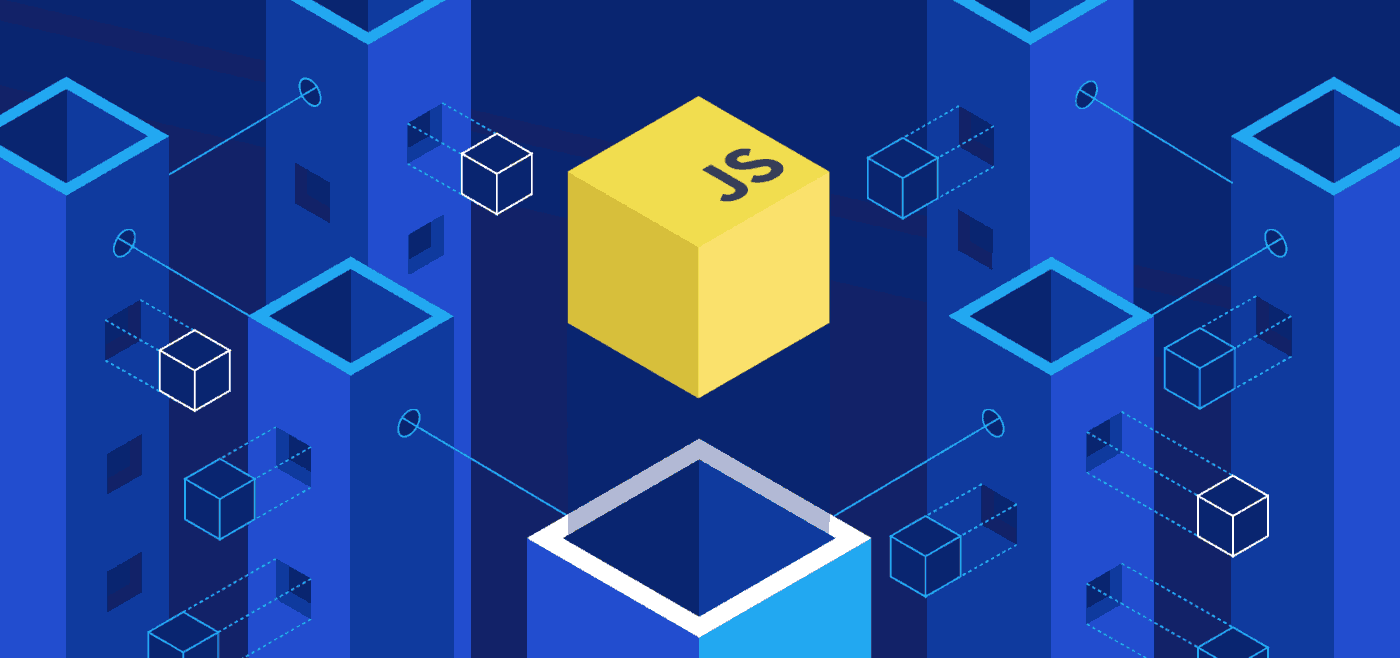JavaScript is the backbone of modern web applications, but coding efficiently can still be a major challenge, especially when you’re juggling complex frameworks, syntax nuances, and debugging. That’s where Cursor AI steps in.
Cursor is an AI-native code editor designed to supercharge developer productivity using advanced AI copilots trained on your codebase. Whether you’re building your first web app or scaling enterprise software, Cursor AI makes it faster and easier to write, test, and deploy JavaScript code.
What is Cursor AI?
Cursor AI is a VS Code-based AI-powered IDE (Integrated Development Environment) tailored for developers who want deep AI integration in their code workflow. Unlike traditional coding assistants like Copilot, Cursor offers more than autocomplete—it enables whole-file edits, understands your codebase, and integrates debugging, documentation, and test-writing capabilities.
Key Features of Cursor AI:
AI-generated code completions & full-function implementations
Context-aware code refactoring
Natural language code search
Code explanation and documentation
GitHub integration for live collaboration
Fine-tuned on your existing codebase
How to Get Started Coding JavaScript Apps with Cursor AI
1. Install Cursor AI
You can download the Cursor IDE from the official website for macOS or Windows. It’s based on VS Code, so if you’re familiar with that interface, you’ll feel right at home.
2. Set Up Your JavaScript Project
Cursor supports all JavaScript frameworks, including vanilla JS, React, Vue, and Node.js. Here’s how to create a basic JS project:
mkdir my-js-app
cd my-js-app
npm init -y
touch index.js
Open this folder in Cursor, and the AI will instantly be able to read your file structure and suggest context-specific code.
3. Use Natural Language Prompts to Code Faster
One of the coolest features of Cursor is that you can use plain English to write code. For example, type a comment like:
// Create a function that fetches user data from an API and logs it to the console
Cursor will auto-generate the function for you:
async function fetchUserData() {
try {
const response = await fetch('https://api.example.com/users');
const data = await response.json();
console.log(data);
} catch (error) {
console.error('Error fetching user data:', error);
}
}4. Leverage AI for Debugging and Refactoring
Stuck on a bug? Highlight the section and prompt: “Fix this error.” Or, if you want to clean up messy code, ask: “Refactor for readability.”
Cursor understands the entire file context, not just isolated snippets, making its suggestions far more intelligent and consistent.
5. Build UIs with Frameworks Like React
Want to build a component in React? Just prompt the AI:
// Create a React component that renders a list of users from propsCursor generates:
function UserList({ users }) {
return (
<ul>
{users.map((user, index) => (
<li key={index}>{user.name}</li>
))}
</ul>
);
}You can even ask it to write tests, documentation, and inline comments.
Use Cases for Cursor AI in JavaScript Development
| Use Case | Example Prompt | Outcome |
|---|---|---|
| API Integration | “Build a fetch function with error handling.” | Fetch function with try/catch block |
| Component Creation (React) | “Create a login form component.” | Fully working JSX component |
| Bug Fixing | “Fix the error in this async function.” | Corrected code with explanation |
| Test Generation (Jest/Mocha) | “Write a test case for fetchUserData.” | Unit test with expected output checks |
| Code Explanation for Beginners | “Explain what this function does.” | Plain English breakdown |
Bouncing Ball Example in Cursor AI


Javascript code

Tips for Building JavaScript Apps with Cursor
To truly unlock the full power of Cursor AI while building JavaScript apps, it’s not just about using the tool, it’s about how you use it. These pro tips will help you write cleaner, more maintainable code, while taking full advantage of Cursor’s AI-native features.
1. Write Descriptive Comments Cursor’s AI Reads Them as Prompts
When working in Cursor, comments aren’t just reminders to yourself, they’re powerful inputs for the AI assistant. Think of them as mini-instructions or requests written in plain language.
The more descriptive your comments are, the better Cursor can understand your intent. For example, instead of saying “handle form,” a more effective comment might be, “Create a function to validate form fields and display error messages.” This gives Cursor enough context to generate accurate, complete solutions aligned with your goals.
Why it matters:
Cursor uses your natural language comments as guidance for generating relevant code. The clearer and more specific you are, the more useful and accurate its suggestions will be, saving time and reducing the need for edits later.
2. Use Folders and Modules: Helps AI Understand Context Better
One of the lesser-known strengths of Cursor is its ability to understand the structure of your project. When you organize your code using clear folder hierarchies and separate modules by function (e.g., services, utilities, components), the AI can interpret your codebase more effectively.
By dividing your application into logical parts, such as breaking up UI components, API handlers, and utility functions, Cursor can better trace relationships between files. This means it can suggest relevant imports, reuse previously written functions, and maintain consistent logic across the project.
Why it matters:
AI performs best when it has context. A well-structured project allows Cursor to access and interpret that context, resulting in smarter, more accurate suggestions that align with your existing architecture and logic.
3. Refactor Often: Let Cursor Suggest Improvements in Real Time
Cursor doesn’t just write new code, it can improve the code you’ve already written. Frequent refactoring allows you to continuously enhance performance, readability, and scalability, all with AI guidance.
By selecting a block of code and asking Cursor to “optimize,” “refactor,” or “simplify,” you invite the AI to audit your work with fresh eyes. It may remove redundancies, streamline logic, or restructure functions for better clarity.
Why it matters:
Small improvements compound over time. Regular refactoring helps maintain high code quality, reduces technical debt, and ensures your JavaScript app remains easy to read, test, and extend, all while learning from AI suggestions along the way.
4. Version Control Everything: Cursor Integrates Smoothly with Git
AI suggestions are powerful, but they can also introduce unintended changes. That’s why keeping your project under version control (using Git) is essential. Cursor offers built-in Git integration, allowing you to track every AI-generated edit and collaborate with others safely.
With Git, you can experiment freely, knowing you can always revert to a previous version. When Cursor makes suggestions, you can commit those changes with clear messages, compare diffs, and branch out features for isolated development.
Why it matters:
Version control adds a safety net to the creative power of Cursor. It brings transparency to every AI-assisted edit, fosters team collaboration, and ensures that your project remains stable and manageable, even as your codebase grows more complex.
5. Iterate with Tests: Ask Cursor to Generate Jest or Mocha Tests After Each Feature
Cursor’s ability to generate test cases can save hours of manual test writing. But the key is to treat testing as part of your ongoing development workflow, not an afterthought.
After completing a feature or function, prompt Cursor to create a test case using your preferred framework (like Jest or Mocha). Because Cursor has just seen the code, it has full context to write accurate and relevant tests. These tests ensure your features work as expected, and help prevent bugs from creeping in as you update your app.
Why it matters:
Automated testing isn’t just about catching bugs; it builds confidence. Iterative testing with Cursor reinforces good development habits, shortens the feedback loop, and makes it easier to maintain a stable, scalable JavaScript application.
Cursor AI is revolutionizing the way developers write JavaScript apps by making code more intuitive, maintainable, and fast to produce. From autocomplete to full-scale project development, this AI-native IDE can dramatically cut down your development time while improving code quality.