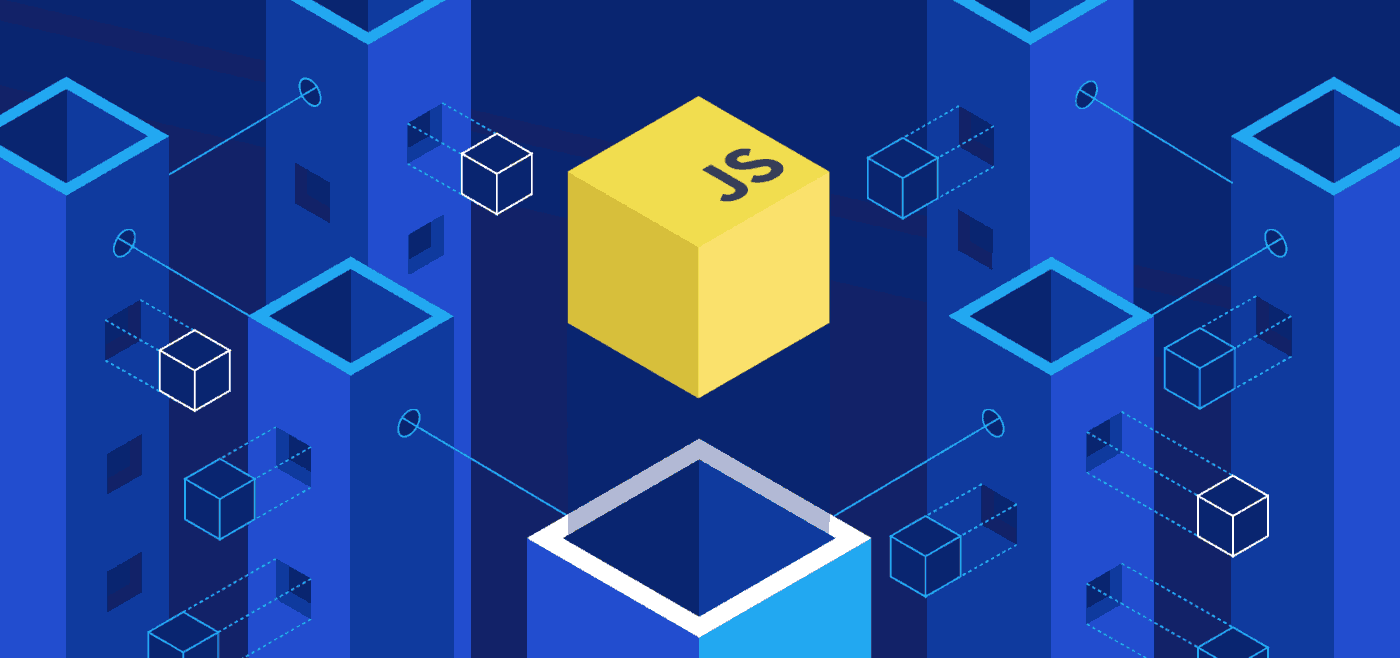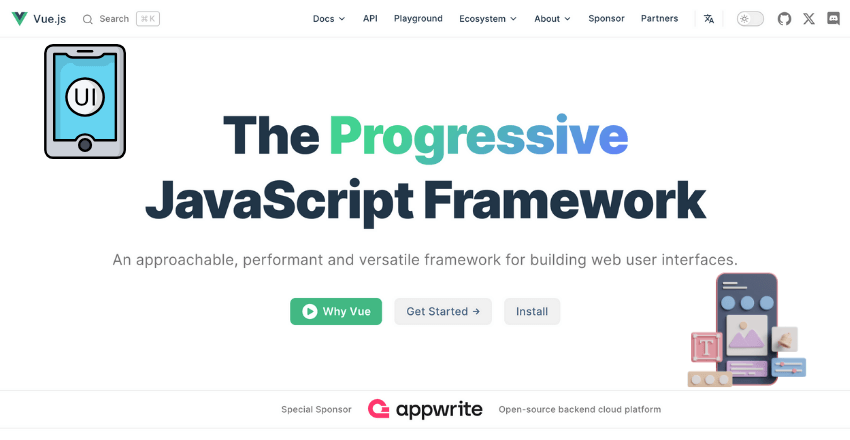 Vue.js is often overshadowed by more well-known frameworks like React and Angular in the world of UI design.
Vue.js is often overshadowed by more well-known frameworks like React and Angular in the world of UI design.
The challenge lies in overcoming preconceived notions about the ‘underdog’.
But with years of hands-on experience, I can affirm that Vue.js offers an intuitive and versatile approach to building UIs, providing a smoother learning curve and greater efficiency.
As a Vue.js UI designer, your role is to create engaging user interfaces that provide optimal user experiences. Vue.js is a popular JavaScript framework that simplifies the process of building user interfaces, making it an exceptional tool for UI design.
Designing UI with Vue.js enables you to leverage the framework’s powerful features and concepts, such as components and reactive data binding. By understanding the fundamental concepts of Vue.js, you can simplify the process of building user interfaces and enable efficient UI design.
When designing user interfaces, it is essential to follow the principles of effective UI design. User-centricity, clarity, and consistency are just a few of the principles that enhance the user experience.
Vue.js for UI Design
Vue.js is a popular JavaScript framework used for building user interfaces. As a Vue.js UI designer, your primary focus is on crafting engaging and intuitive interfaces that enable optimal user experiences.
Vue.js simplifies the process of building user interfaces with its component-based architecture and reactive data binding.
Components are reusable units of UI that can be easily combined to form complex interfaces. Reactive data binding ensures that changes in one part of the interface are automatically reflected in other related parts, without the need for manual updates.
Let’s take a look at a basic example of a Vue.js component:
// defining a component
Vue.component('my-component', {
// defining the component's template
template: '<div>Hello World</div>'
})
// creating an instance of the component
new Vue({
// attaching component to a div element with id 'app'
el: '#app',
// using the 'my-component' component
components: { 'my-component': myComponent }
})In this example, we define a simple component that displays the text “Hello World”. We then create an instance of the component and attach it to a div element with the id “app”.
Vue.js also provides a range of directives that enable dynamic rendering of UI elements based on changes in data. Directives are special attributes that can be added to HTML elements. For example, the v-if directive can be used to conditionally render an element based on a boolean value:
<div v-if="showMessage">Hello World</div>In this example, the “Hello World” message is only displayed if the “showMessage” boolean value is true.
By leveraging Vue.js’s powerful capabilities, you can create dynamic and responsive user interfaces with ease.
Principles of Effective UI Design
When designing a user interface with Vue.js, it’s crucial to keep in mind the principles of effective UI design. A well-designed user interface can enhance user experience and drive engagement, while a poorly designed one can create confusion and frustration.
So let’s explore some of the fundamental principles of user interface design that Vue.js UI designers should keep in mind:
User-Centricity
Effective UI design starts with understanding the needs and goals of the user. Designers must create interfaces that are intuitive and easy to use, catering to the user’s expectations and workflows.
One way to achieve user-centricity is through user research, which can provide valuable insights into user behavior, preferences, and pain points.
Clarity
A clear and straightforward user interface can greatly enhance usability. It’s essential to prioritize the most important content and features and present them in a way that is easy to find and understand. UI designers should also strive for consistency in design elements such as color, typography, and layout.
Consistency
Consistency is key in UI design. Users should be able to navigate the interface seamlessly, without encountering unexpected changes in design or functionality. UI designers should establish consistent design patterns and adhere to them throughout the interface.
Industry Examples
One industry example of effective UI design is the website Airbnb. Its interface is straightforward and easy to navigate, with clear calls to action and consistent design elements. Another example is the ride-sharing app Uber, which presents a simple and intuitive interface for booking rides and monitoring progress.
By keeping these principles in mind, Vue.js UI designers can create interfaces that are both engaging and user-friendly. So whether you’re designing a simple web app or a complex enterprise system, effective UI design is crucial to success.
UI Design Tools for Vue.js

As a Vue.js UI designer, you have an array of design tools to choose from.
Vuetify
Vuetify is a material design component framework for Vue.js. It offers over 80 customizable components that adhere to Google’s Material Design guidelines. Vuetify provides a robust grid system and supports responsive design, which makes it an excellent choice for designing mobile-friendly interfaces.
| Code Sample | Description |
|---|---|
<v-btn>Click Me</v-btn> | This code generates a clickable button with the text “Click Me” using Vuetify. |
Element UI
Element UI is another popular UI library for Vue.js. It includes over 50 customizable components that follow the principles of Google’s Material Design and Apple’s Human Interface Guidelines. Element UI provides a simple and intuitive API, which enables developers to build UI components easily.
| Code Sample | Description |
|---|---|
<el-button>Click Me</el-button> | This code generates a clickable button with the text “Click Me” using Element UI. |
Quasar
Quasar is a high-performance and responsive framework for building web and mobile applications with Vue.js. It offers over 100 non-opinionated components and supports multiple platforms, including iOS, Android, and Windows. Quasar provides a variety of design modes, such as Material Design, iOS Design, and Desktop Design.
| Code Sample | Description |
|---|---|
<q-btn>Click Me</q-btn> | This code generates a clickable button with the text “Click Me” using Quasar. |
Each of these design tools brings unique features to the table, and the choice ultimately depends on your specific design needs and preferences. Try experimenting with different design tools and see which ones work best for you.
Responsive UI Design with Vue.js
Responsive design is a crucial aspect of modern UI design, as users access websites and applications on an array of devices, from desktops to tablets to smartphones. Vue.js provides several techniques to create responsive user interfaces that adapt to different screen sizes.
One approach to creating responsive Vue.js UIs is using media queries, which allow you to set CSS rules based on the device’s screen width. For instance, you can define a @media rule that applies to screens with a width of 768 pixels or less and adjust the styling of Vue.js components accordingly:
<template>
<div class="container">
<div class="column" :class="{'large-screen': screenWidth >= 768}">
<h2>{{ title }}
<p>{{ content }}
</div>
</div>
</template>
<script>
export default {
data() {
return {
screenWidth: window.innerWidth
}
},
created() {
window.addEventListener('resize', this.updateScreenWidth);
},
destroyed() {
window.removeEventListener('resize', this.updateScreenWidth);
},
methods: {
updateScreenWidth() {
this.screenWidth = window.innerWidth;
}
}
}
</script>
<style>
.container {
display: flex;
justify-content: center;
}
.column {
margin: 1rem;
padding: 1rem;
}
.large-screen {
max-width: 768px;
}
</style>
In the code example above, the Vue.js component adjusts its layout based on the screen width by toggling the .large-screen class on the <div class="column"> element using a ternary expression. The screen width is tracked using the window.innerWidth property and updated on window resize events.
Another technique to implement responsive design with Vue.js is using a grid system framework. A popular grid system for Vue.js is Vuetify, which provides a set of pre-defined grid components that allow you to easily build complex layouts.
Here’s an example:
<template> <v-row> <v-col v-for="item in items" :
key="item.id" cols="12" sm="6" md="4"> <v-card>
<v-card-title>{{ item.title }} <v-card-text>{{ item.description }} </v-card> </v-col>
</v-row> </template> <script> import { mapState } from 'vuex' export default
{ computed: { ...mapState('items', ['items']) } } </script>In this example, the Vuetify <v-row> and <v-col> components are used to create a responsive grid layout that adjusts to different screen sizes. The cols, sm, and md props are used to specify the number of columns each component should occupy on small, medium, and large screens, respectively.
Overall, Vue.js offers several tools and approaches for creating responsive UIs that adapt to different devices and screen sizes. By leveraging these techniques, Vue.js UI designers can ensure that their interfaces provide an optimal user experience across all devices.
Animation and Transitions in Vue.js UI Design
Animations and transitions can greatly enhance the user experience of a Vue.js user interface. With Vue.js, you can easily integrate different types of animations and transitions into your UI design.
One key feature of Vue.js that facilitates the integration of animations is the transition component. This component allows you to apply predefined CSS transitions to elements as they are inserted, updated, or removed from the DOM.
For example, you can use the fade transition to fade in an element when it is added to the DOM or fade it out when it is removed.
Here’s an example:
| Vue.js Code | Resulting UI |
|---|---|
| This text will fade in and out |
You can also create custom transitions using CSS or JavaScript. For example, you could create a custom transition that animates an element’s position or size when it is added to or removed from the DOM.
Here’s an example of a custom transition that animates an element’s position:
| Vue.js Code | Resulting UI |
|---|---|
| .slide-enter-active, .slide-leave-active { transition: all 1s ease-out; } .slide-enter, .slide-leave-to { transform: translateX(100%); }This text will slide in and out |
It’s important to use animations and transitions judiciously to avoid overwhelming the user with too much visual noise. Additionally, you should consider the performance impact of animations and transitions on different devices and network connections.
With Vue.js, you have the flexibility to create different types of animations and transitions that can enhance the user experience of your UI design.
Accessibility in Vue.js UI Design
When designing user interfaces with Vue.js, accessibility should be a top priority for Vue.js UI designers. Accessibility ensures that everyone, including people with disabilities, can use and interact with your web application, creating an inclusive experience for all users.
Vue.js provides several features and techniques that support accessibility, including:
- ARIA attributes: These attributes help improve the accessibility of web applications by providing additional information to assistive technologies such as screen readers.
- Focus management: Vue.js provides a way to manage focus in your application, ensuring that users can navigate and interact with your UI using only their keyboard.
- Keyboard events: Vue.js supports keyboard events, allowing users to interact with your application using their keyboard instead of a mouse or touch screen.
Vuetify, one of the popular UI design tools for Vue.js, includes accessibility features such as ARIA attributes, keyboard navigation, and high contrast mode for users with visual impairments.
Research has shown that accessible UI design not only benefits people with disabilities, but also improves the overall user experience. In fact, accessible designs have been found to increase sales and conversions for businesses.
Performance Optimization for Vue.js UI Design
Optimizing the performance of Vue.js user interfaces is essential for delivering a fast and responsive user experience. Slow performance can lead to frustration and a high bounce rate, impacting user engagement and conversions. Fortunately, Vue.js provides several techniques for optimizing UI performance.
Lazy Loading
Lazy loading is a technique for loading assets, such as images or components, only when they are needed. This can significantly reduce the initial load time of a Vue.js UI and improve overall performance. Vue.js supports lazy loading of components with the v-lazy directive, which can be used to delay the loading of components until they are scrolled into view.
Code Splitting
Code splitting is a technique for splitting a large Vue.js application into smaller chunks that can be loaded on demand. This reduces the initial load time of the application and improves performance. Vue.js supports code splitting through the use of webpack, which can dynamically load chunks of code when they are needed.
Caching
Caching is a technique for storing frequently accessed data, such as API responses or images, in the browser’s cache. This can significantly reduce the amount of data that needs to be downloaded and improve performance. Vue.js provides built-in support for caching API responses through the use of the watch property and the computed property.
Testing and Debugging Vue.js UIs

Testing and debugging are essential components of Vue.js UI design, as they ensure the quality and reliability of user interfaces. With the increasing complexity of web applications, it is becoming increasingly important to have rigorous testing and debugging procedures in place.
Vue.js provides several testing frameworks, including Jest and Mocha, that enable developers to perform unit tests, integration tests, and end-to-end tests.
These frameworks offer various features such as mocking and assertions, which can help in identifying bugs and ensuring that components behave as intended.
Additionally, Vue.js provides debugging tools such as the Vue.js DevTools browser extension, which allow developers to inspect component hierarchies, data, and events.
For example, suppose a Vue.js component is not rendering correctly or is throwing an error. In that case, a developer can use the Vue.js DevTools to examine the component’s state, props, and events, helping them pinpoint the issue’s root cause. Furthermore, Vue.js supports hot-reloading, which enables developers to view changes in real-time as they modify code, speeding up the debugging process.
When testing and debugging Vue.js UIs, it is crucial to consider factors such as cross-browser compatibility, responsiveness, and accessibility. Various tools, such as Cypress and TestCafe, can assist in testing UIs for different browsers and devices, ensuring they function as intended for all users.
Similarly, accessibility testing tools such as Axe can help identify accessibility issues and ensure that UIs are inclusive for all users.
Unit Testing with Vue.js and Jest
Unit testing is a critical aspect of Vue.js UI development, and tools such as Jest can help simplify the process. Jest is a testing framework that enables developers to write unit tests for individual components, ensuring that they behave as intended.
| Example | Code |
|---|---|
| Testing computed properties | // Import the component
// Import Vue Test Utils
// Test the computed property
|
The above code snippet demonstrates a basic Jest test for a computed property in a Vue.js component. The test uses the shallowMount function from the Vue Test Utils library to create a wrapper for the component and then checks that the computed property returns the expected value using the expect function.
Overall, testing and debugging are critical aspects of Vue.js UI design, and developers must use the appropriate tools and practices to ensure that their user interfaces are of optimal quality and reliability.
Improving UX with Vue.js UI Design Patterns
Design patterns are essential for creating consistent and intuitive user experiences. Vue.js, being a flexible JavaScript framework, offers a variety of design patterns that can be leveraged to enhance user interface (UI) design. As a Vue.js UI designer, it is crucial to understand these patterns to ensure your design meets the needs of your users in an efficient and effective manner.
The Singleton Pattern
The Singleton pattern is one of the most commonly used patterns in Vue.js UI design. It essentially ensures that a particular class has only one instance, while also providing a global point of access to that instance. This pattern is useful when there is a need to share resources across your application, without creating multiple instances.
Here is an example of the implementation of the Singleton pattern in Vue.js:
const Singleton = (function () {
let instance;
function createInstance() {
const object = new Object({name: "example"});
return object;
}
return {
getInstance: function () {
if (instance) {
instance = createInstance();
}
return instance;
}
});
})();The Observer Pattern
The Observer pattern is another commonly used pattern in Vue.js UI design. It allows for the notification of changes to a collection of objects. This pattern is useful when there is a need to update several dependent view components when a data change occurs.
Here is an example of the implementation of the Observer pattern in Vue.js:
const Subject = function () {
this.observers = [];
return {
subscribeObserver: function(observer) {
this.observers.push(observer);
},
unsubscribeObserver: function(observer) {
const index = this.observers.indexOf(observer);
if(index > -1) {
this.observers.splice(index, 1);
}
},
notifyObserver: function(observer) {
const index = this.observers.indexOf(observer);
if(index > -1) {
this.observers[index].notify(index);
}
},
notifyAllObservers: function() {
this.observers.forEach((observer) => {
observer.notify();
});
}
};
};
const Observer = function() {
return {
notify: function(index) {
console.log("Observer " + index + " is notified");
}
};
};Understanding design patterns is crucial for creating efficient and effective UIs with Vue.js. The Singleton and Observer patterns represent just a glimpse of the variety of patterns available. As a Vue.js UI designer, it is imperative to identify and implement the patterns that suit your design requirements best.
External Resources
FAQ

Q: What is UI design with Vue.js?
A: UI design with Vue.js refers to the process of creating visually appealing and user-friendly interfaces using the Vue.js framework. It involves designing and implementing interactive components, layouts, and visual elements to enhance the overall user experience.
Q: What is the role of a Vue.js UI designer?
A: A Vue.js UI designer is responsible for conceptualizing, designing, and implementing user interfaces using Vue.js. They collaborate with other stakeholders such as developers and product managers to create interfaces that meet user needs and align with the overall design vision.
Q: Why is UI design important in creating optimal user experiences?
A: UI design plays a crucial role in creating optimal user experiences as it directly impacts how users interact with a product or application. Well-designed interfaces enhance usability, accessibility, and overall satisfaction, ultimately leading to better user engagement and success.
Christopher is a distinguished technical author renowned for his expertise in scientific computer science. With an illustrious career as a development manager at Cisco, Sun, and Twitter, he has consistently demonstrated exceptional leadership and technical acumen in delivering successful projects.
Christopher’s technical writing reflects his extensive knowledge and practical experience in scientific computer science. His ability to effectively communicate complex concepts to diverse audiences has earned him recognition within the scientific community. Through his publications, Christopher aims to share his insights, foster collaboration, and contribute to the advancement of the field.
As a technical author, Christopher remains committed to staying at the forefront of emerging technologies and driving innovation in scientific computer science. His expertise in Javascript development, coupled with his experience as a development manager, positions him as a valuable resource for professionals seeking guidance and best practices. With each publication, Christopher strives to empower readers, inspire creativity, and push the boundaries of scientific computer science.